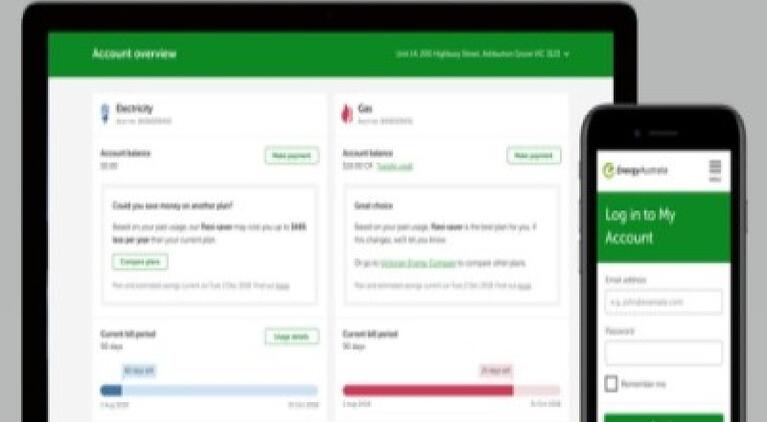Logging in
Your username is the email address you used when you first registered with My Account. If your username doesn’t work, please check the spelling and try again.
If you forgot your password:
- Go to My Account
- Enter your login email address and select Next
- Select Forgot your password?
- Click Send code to my email.
- Check your email, ( including your Junk/Spam folders) for the code, which is valid for five (5) minutes. If you can’t find it, you can start again to receive a new code
- Enter the code in the space provided on screen and select Verify
- You'll then be able to reset your password and login to My Account
Please remember, your new password must be minimum of 12 characters long.
For your security, your account will be locked for one hour if the wrong password is entered five (5) times. You can try to log in again after an hour.
It depends if you updated your contact email address or login email address. The contact email address is the email we send your bills to, and your login email address is the email address you use to log in to My Account.
Do you have a username and a password? You need this information to log into My Account. Your username will be the email address you used when you first registered with My Account.
If you forgot your password:
- Go to My Account
- Enter your login email address and select Next
- Select Forgot your password?
- Click Send code to my email.
- Check your email (including the Junk/Spam folders) for the code, which is valid for 5 minutes. If you can’t find it, you can start again to receive a new code
- Enter the code in the space provided on screen and select Verify
- You’ll then be able to reset your password and login to My Account
Please remember, your new password must be minimum of 12 characters long.
If you know your username and password for My Account:
- Check the spelling of your username and password.
- Check if your temporary password reset link has expired.
Reset your password if you used the Forgotten password link.
A code will be sent to the email address used to log in to My Account. If you don’t receive the email, make sure to check your Junk/Spam folder. If you still can’t find it, you can get a new code by clicking ‘Send again?’ on the verification screen.
For security, the code is valid for five (5) minutes only. When it expires you can request a new code by clicking Send again? on the verification screen.
If you are an additional account holder with full authority to manage this account, you'll need to contact us.
Registration
You can register for My Account if you're an EnergyAustralia small business customer.
You’ll need:
- Your account number (which can be found on your EnergyAustralia bill)
- Your service address postcode, business name and contact details
- To set up a 12-character password
Your account number is the number we use to uniquely identify each gas and electricity account.
You can find your account number on the front page of your EnergyAustralia bill.
We have the following security measures to keep your password strong and your access to My Account secure:
- Create a password that’s a minimum of 12 characters long
- Don’t use a password that you use for other accounts
- Don’t reuse recent passwords
- Your account will be locked if an invalid password is entered more than five times
- To reset your password, a code will be sent to the email address you have provided in MyAccount. Please enter it in the space provided on the verification screen. You’ll then be able to reset your password.
Note: You can access our EnergyAustralia app using the same My Account log in details.
We have created a help page for My Account with step by step instructions for most functions.
We aim to conform with level A of the World Wide Web Consortium (W3C) Web Content Accessibility Guidelines (WCAG). This website will be upgraded to Double A compliance over time. In some cases, content will be accessible to Level Triple A.
If you have any trouble, questions or suggestions regarding the accessibility of this site or non-conformance, read our accessibility statement or contact us.
If you’d like to provide feedback about our new features, suggest improvements or report a problem, contact us.
Multi factor authentication (MFA)
Multi factor authentication (MFA), or two factor authentication (2FA) is a two-step way of making sure that only you have access to the personal account data you’ve given to us. It’s designed to give an extra layer of security and privacy by confirming that it really is you that is logging in to your My Account. We do this each time you want to log in to your account by sending a code to your email address. And because you control this, it provides an additional layer of security.
All you need to set-up Multi factor authentication is to log in to My Account and follow the easy prompts.
If you haven’t already registered for My Account, you can find out all you need to know on our My Account Help page.
I'm logged in now...
Missing fuel accounts may be under a company/trust name and you may have logged in using your individual login, or vice versa.
If in the past you could see accounts in different names (such as personal and business accounts), you’ll now need to log in with separate My Account logins, which may mean you need to register for My Account with a second email address.
Please contact us if you need help.
There are a number of reasons why you might not be able to add your electricity or gas account:
- You entered a non-existent account number.
- You entered an ABN that is not registered to the account number.
- You entered a company name that is not registered to the account number.
You can add and manage as many gas and electricity accounts as you need in My Account.
You can use My Account or our app to monitor your electricity usage and any energy you fed back into the electricity grid plus credits you’ve earned.
How do I?...
On the My Account main page go to Profile and select Contact Details. Update your details and select Save Changes. Your changes will be updated right away.
Go to the ‘Bill Delivery Preferences’ option on the main page and select ‘email’ for each account you’d like to receive an electronic bill (eBill) for.
If you’re a ‘BPay View customer’, you must de-register from BPay View before you are able to update your billing preferences. Please speak with your financial institution for help in de-registering from BPay View.
Select the Payment Extensions option from the main page and submit your request for the relevant account.
You can only request one payment extension for each outstanding bill. This provides a two-week payment extension from your bill due date. If you need a longer extension or assistance you will need to contact us.
Once logged into My Account:
- Select Additional Account Holder from the main page.
- Enter the details of the person you wish to add as an additional account holder.
- Select the level of access to your account you’d like them to have.
- Enquiry only (access to account information)
- Fully authorised (make changes to the account)
- Financially responsible (responsible for payment and debt)
The nominated person will receive an email and can either accept or decline your offer. If they accept, they’ll be directed to a secure online form where they’ll enter their details so we will set them up in our system.
No, business accounts are not eligible for concessions.
Once you’ve logged into My Account:
- Select Bill & payments from the main page
- Select Bill & payment history
- Choose the bill you’d like to view
- Select Download bill
- Open PDF, view and save
Once you’ve logged into My Account:
- On the main page select Make payment for the account you wish to pay
- Enter your preferred payment amount
- Select a card that you have ‘remembered’ or enter the details from a new card
- Select the Pay now button
You’ll receive a confirmation email when your payment has been submitted.